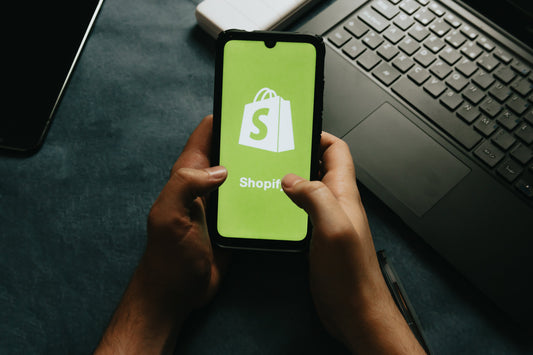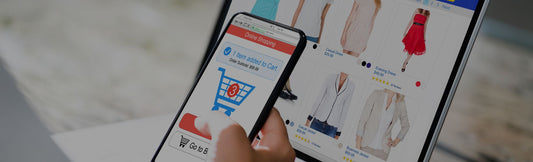Ready to launch your own online store?
Shopify makes it simple, even if it’s your first time. This guide assumes you’ve already chosen your niche, have a brand name, and have a logo ready to go. Let’s walk through each step to set up your Shopify store from scratch.
Shopify now only costs $1 per month for the first 3 months.
1. Sign Up for Shopify ($1/month for 3 Months)
- Go to www.shopify.com
- Click “Start free trial”
- Enter your email and store name
- Choose your country and click Next
- Follow the prompts and choose a plan — take advantage of Shopify’s promo: $1/month for the first 3 months
2. Select a Theme for Your Niche
- From your Shopify admin, go to Online Store > Themes
- Click Explore Free Themes or check out our Theme Store
- Choose a theme that fits your niche (e.g., for a bakery, choose a bakery-specific theme)
- Click Try theme, then click Publish
💡 Niche themes come with pre-built sections and styling that match your industry — saving you time.
3. Create Collections
Collections help group similar products.
- Go to Products > Collections
- Click Create collection
- Add a title (e.g., “New Arrivals” or “Gifts Under $30”)
- Set the collection type:
- Manual (you add products yourself)
- Automated (Shopify adds products based on conditions)
- Save the collection
4. Add Your Products
- Go to Products > Add product
- Enter a title, description, price, and upload product images
- Add options like size, color, etc. if needed
- Assign it to a collection
- Save the product
5. Create Menus
- Go to Online Store > Navigation
- Choose Main Menu
- Click Add menu item
- For example: Title: “Shop”, Link: Collections > All Products
- Add menu items for each collection or page you want in your nav
- Click Save menu
6. Keep Navigation Simple and Clear
- Use clear names like “Shop All,” “About,” “Contact”
- Limit menu items to avoid clutter
- Use drop-downs to group related links
- Always test your menu on mobile and desktop
7. Add an About Page
- Go to Online Store > Pages
- Click Add page
- Title it “About” or “Our Story”
- Share your story, mission, and values
- Include links to other platforms (Etsy, Instagram, etc.)
- Save the page and link it in your navigation
8. Add a Contact Page
- Go to Online Store > Pages > Add page
- Title it “Contact Us”
- Use the Contact template (select from the Theme Template dropdown)
- Include any customer support info (email, social links)
- Save and add it to your menu
9. Customize Your Theme
- Go to Online Store > Themes > Customize
- Use the drag-and-drop editor to update:
- Homepage sections
- Fonts and colors
- Button styles and layout
- Replace placeholder text and images with your content
- Click Save regularly
10. Go Through All Settings
- Visit Settings (bottom left corner)
- Review and configure:
- General – Business name and details
- Payments – Set up Stripe, PayPal, etc.
- Shipping and delivery – Add rates and zones
- Taxes and duties – Enable automatic tax calculation
- Checkout – Set up guest checkout and email preferences
- Policies – Add return, privacy, and shipping policies
11. Place a Test Order
- From Settings > Payments, enable Bogus Gateway (for test mode)
- Go to your site like a regular customer
- Add a product to cart and go through checkout
- Use test card numbers provided by Shopify
- Complete the order and check email confirmations, customer flow, and your dashboard
You’re Ready to Launch 🚀
Once everything is set up and tested, remove password protection in Online Store > Preferences, and start promoting your store to the world!